If you need help adding your audio or video inputs into OBS there are loads of tutorials and videos on the internet.
If the computer you are using to broadcast does not have a webcam you can use a smartphone with the app “IP Webcam”.
Google is your friend in setting this up.
Please only use direct LINE INPUTS (not a microphone) for your main music feed. You can add microphone audio sources for voice.
You should use a WIRED internet connection for best results.
BASSIXTREAM OBS SETTINGS
First your should run a BANDWIDTH TEST: https://www.speedtest.net/What we care about is your UPLOAD SPEED so take note. If it is highly unstable or very low you might not be able to stream properly.
Enter OBS settings, and select the Output tab. Set audio bitrate at 320. If your tested upload speed is above 5mbps, you may set the Video Bitrate up to 1000 kbps unless otherwise discussed with Bassix crew. If your upload speed is below 5mbps, set it somewhere between 200kbps and 700kbps. Some testing will give an idea of what your internet connection can take.
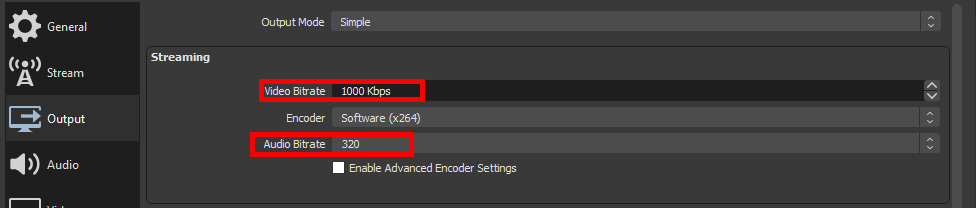
Set the resolution to anything that has an Aspect Ratio of 16:9. If you have a good internet connection you may set the resolution higher, but 1280×720 should be maximum, unless it’s determined that your video feed will actually benefit from a full HD resolution.
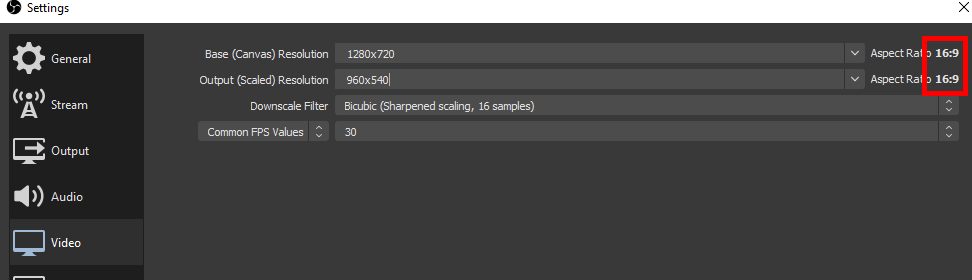
Here are the Stream settings for the test stream up top. Once you connect it should stream to the top of this page within a few moments.
Here are the test stream coordinates:
Server: rtmp://bsxsound.com/live
Stream Key: test
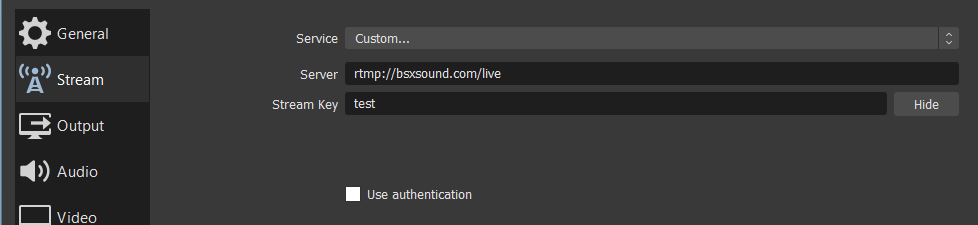
Once the testing is complete you may enter the MAIN STREAM server address and stream key.
ONLY CONNECT WHEN YOU HAVE THE OK FROM US
Server: rtmp://bsxsound.com/live
Stream Key: bassixlinein
